The
Initial Userinterface Window
The
Built-In Chat Facility
The
Configure Dialog
The
Advanced Configure Dialog
In the initial userinterface window the other people in the vicinity are displayed. They are represented by icons with their names below. Initially, vicinities are calculated according to default settings.
The text-field below the configure button shows the user's nickname. It may be modified by entering a new name and pressing the return key.
Users who don't want to be listed in the other people's vicinities may click on "Stealth Browsing". As a result they are invisible for all other people but they can't see the others either.
By a mouse-click on "Show Urls" the URLs the other people in the vicinity are currently browsing may be inspected.
All other personal properties of a user may be changed in the configure dialog, which appears after the configure button was pressed.
The plain userinterface supports
simple synchronous communication, plain-text-based chat as well as videoconferencing.
A chat viewer is integrated on the top right of the initial window. A
chat frame pops up, when the
user clicks on "click me to chat" or below. Depending on the configuration
a audio/video-conferencing tool is launched
when another person's icon is clicked.
NOTE: By inserting an HTML-tag
into the userinterface's
applet tag in the cbUI.html file, the user is notified on each
chat line that appears in the chat viewer by a system sound.
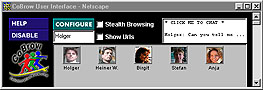
The chat frame provides a complete chat facility, i.e. a text area displaying the chat lines sent by other people, and an input line for submitting chat lines.
A chat line entered into the
input line is sent to the vicinity when the "Send" button is pressed, or
the return key is hit.
NOTE: The whole chat functionality
is based on the vicinity concept. In other words, a submitted chat line
is always displayed to all users in the vicinity. In turn, the chat lines
of all users in the vicinity can be seen.
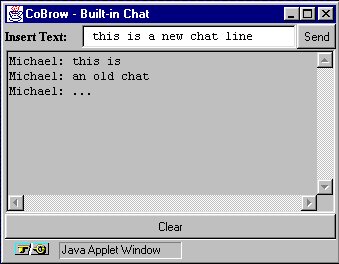
By clicking on the configure button, the configure dialog pops up. This dialog in combination with the Advanced Configure Dialog allows the users to configure their very peronal views of the Web, their vicinities, and their appearance in the other people's vicinities by configuring the personal properties accordingly.
The configure dialog supports the configuration of only one standard property, the preferred language of the user. This property is meant to allow users to select the language of any form of communication with other people. However, this property is not used for vicinity calculation by the current versions of the Vicinity Evaluator. All further settings with regard to vicinity evaluation may be configured in the Advanced Configure Dialog. which pops up when the "More>>" button is pressed.
In addition to the language property, the appearance of the user in the vicinity may be configured: first, clicking the "Select Icon" button opens a new window, which allows users who don't have an icon of themselves (see configuration) to choose an icon from a selection. This can easily be done by clicking on one of the icons offered.
The nickname may be changed as described above. By clicking the user's icon, the personal Commpage may be tested.
The input field "URL of Commpage"
allows to provide the system with an URL that contains contact information
for a supported conferencing tool, such as NetMeeting, Netscape Conference,
or WebMedia.
NOTE: This URL is opened by
the userinterface whenever a user clicks on this user's icon.
The input field "Base URL of
Personal Database" allows to provide the system with the name of a directory,
i.e URL, that contains personal user information, such as an icon-file
("icon.gif"), a properties-file ("properies"), etc.
NOTE: The current version of
the userinterface has been tested for icons in CompuServe's GIF only. An
example for a properties file is the content of the Advanced
Configure Dialog.

The Advanced Configure Dialog allows users to maintain their very personal properties by manually editing the server database. Users may define their own properties simply by adding them into this dialog, or by removing others from this text and pressing the "Apply" button when ready. The database file format is given by the subsequent EBNF:
There are two classes of user properties: the properties defining the user's appearance in the other users' vicinities and the properties needed for the vicinity evaluation. Users are free to define new properties and future releases of the Vicnity Evaluator will consider all of them for vicinity evaluation. However, the current version of the CoBrow software supports only several default properties, as listed subsequently:
For the vicinity evaluation
linkdist, tinmefactor, and timeabsvis are used:
| Name of Property | Purpose of Property |
| linkdist | Allows to define the user's horizon, i.e. how far the user can see into the Web. linkdist=0, for instance, means that the user can see only the people browsing the same Web pages; linkdist=1 means that the user can see all the people who browse the same pages, or pages dirsctly linked to these pages, etc. |
| timefactor | The timefactor determines how long a user will be visible on a Web page after the user already left the page. If it is set to zero the user disappears immediately from the other users vicinities after he disappeared from the page. If it is set to one, the user will be visible on the page as long as he browsed that page, etc. |
| timeabsvis | The timeabsvis property is another property to determine how long users stay visible on a Web page. Unlike timefactor, timeabsvis determines the time when the respective user disappears. This time is measured in seconds. timeabsvis=0 means that the user disappears from the other users' vicinity lists immediately after he left the page, timeabsvis=1 means 1 sec after, etc. |
The properties realname, visibility, commurl, and uisoundeventchat define the appearance of the user in the other users' vicinities:
| Name of Property | Purpose and Values of Property |
| realname | The nickname of the user;
plain-text, e.g. "King Arthur". |
| visibility | Flag, indicating whether the user is visible in the vicinity of the other users or not; "on", or "off". |
| commurl | The URL of the user's Commpage, e.g.
"http://myhost.mydomain: myport/mycommpage".
NOTE: If the URL is not valid, the former URL is restored. NOTE: If a WebMedia server is running and no commurl is provided, the Vicinity Evaluator tries to "estimate" the URL of WebMedia's default Commpage. |
| uieventsoundchat | Allows to toggle the playback of a sound file whenever a chat line appears in the chat viewer; "on", or "off". |
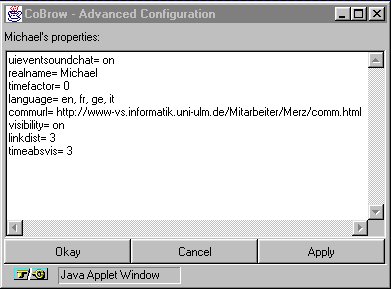
ATTENTION: Since the content of the advanced configure frame is considered a part of the user's entry in the CoBrow server. Therefore, to avoid any inconvenience, it is strongly recommended to use the format as explained above!